BLOGS
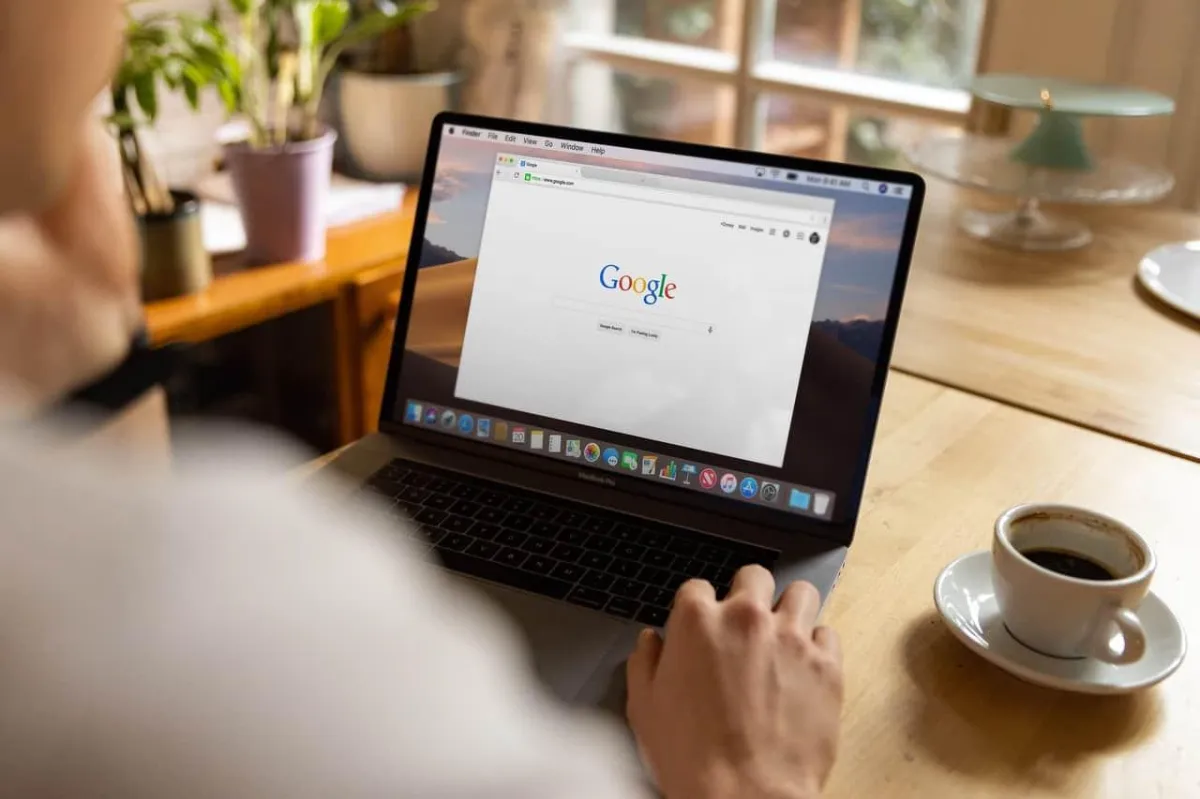
How To Get Free Traffic From Google
Learn How To Drive Free Traffic From Google
We are so glad that you are here at Discover Local, please make sure that you claim your free directory listing for your business while you are here.
Also we want to encourage you to also claim your business listing from Google, if you haven’t already done so.
Claiming your business listing on Google is a simple way to increase the number of visitors to your website.
You can claim or create a free business listing with just a few clicks, and you’ll be well on your way to reaching more people in your target market.
View this video to learn how to add or claim a Google business listing and start driving customers to your business.
Video Transcript
In this video we’ll show you how to add a business on Google my business for free first in a web browser visit Google.com business.
Sign in to your Google account or create a new one. Be sure to sign into the account that you want to use for your business then click next enter the name of your business or chain.
You can also click your business name from the list of suggestions that appear as you type.
You’ll be asked to confirm your business name and choose a business category. Click next the order of the following steps may vary depending on which type of business you’re adding.
Enter your business or chain address.
If you provide a service and don’t have a physical store, then include the city or town you work in.
Enter your business mailing address.
You can select your service area in the next step.
Click next now you can let customers know the area you serve.
If you only serve customers out of a single physical location click no i don’t then click next.
If your business serves or delivers in more than one location click “Yes I also serve them outside my location”
Then click next to enter your service areas.
Then click next and add the phone number you want to connect to your business.
This number can be changed at any time.
Now you can add your business website url this site will be included in your business profile.
Click next you’re almost done now click finish.
To be able to fully manage your new business profile you’ll need to confirm it’s yours.
You can choose how you’d like to verify your business from the options shown on your screen.
You’re all done now you can promote your business track business analytics and gather customer reviews to learn more about how to manage your business profile visit the Google my business help center you.Video and content courtesy of Google Business
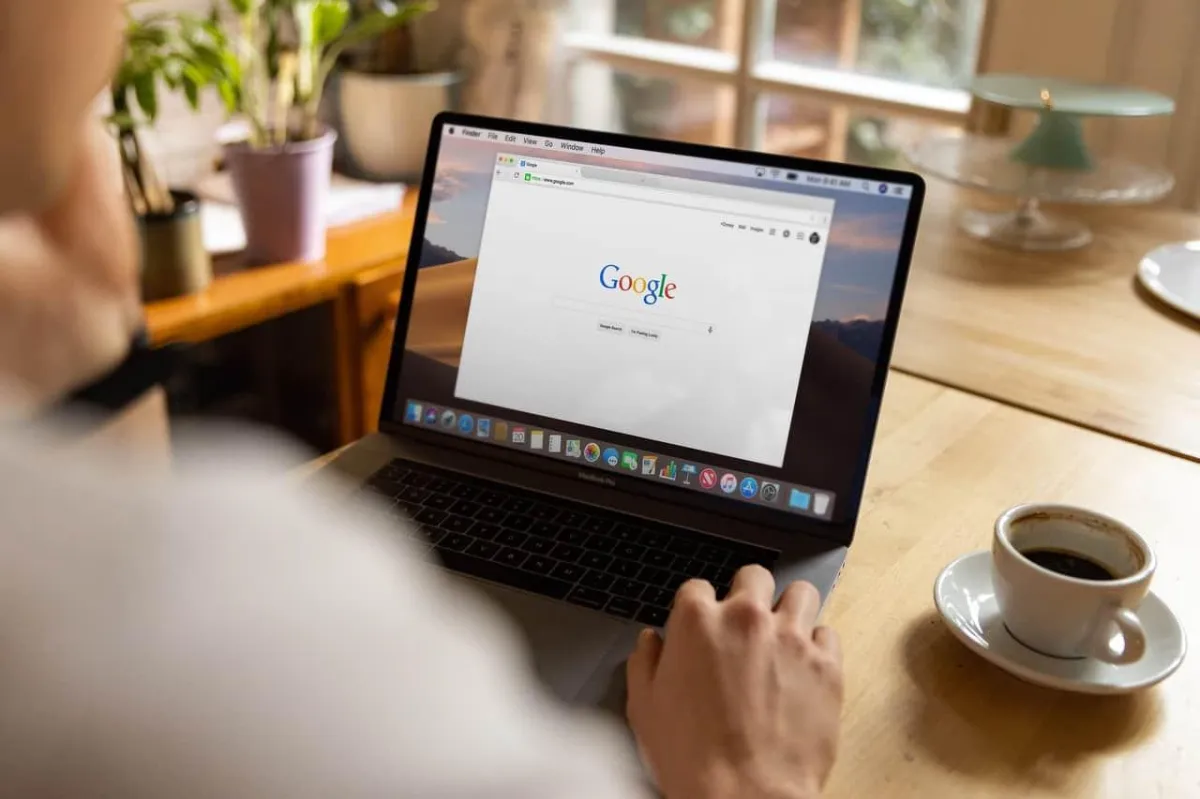
How To Get Free Traffic From Google
Learn How To Drive Free Traffic From Google
We are so glad that you are here at Discover Local, please make sure that you claim your free directory listing for your business while you are here.
Also we want to encourage you to also claim your business listing from Google, if you haven’t already done so.
Claiming your business listing on Google is a simple way to increase the number of visitors to your website.
You can claim or create a free business listing with just a few clicks, and you’ll be well on your way to reaching more people in your target market.
View this video to learn how to add or claim a Google business listing and start driving customers to your business.
Video Transcript
In this video we’ll show you how to add a business on Google my business for free first in a web browser visit Google.com business.
Sign in to your Google account or create a new one. Be sure to sign into the account that you want to use for your business then click next enter the name of your business or chain.
You can also click your business name from the list of suggestions that appear as you type.
You’ll be asked to confirm your business name and choose a business category. Click next the order of the following steps may vary depending on which type of business you’re adding.
Enter your business or chain address.
If you provide a service and don’t have a physical store, then include the city or town you work in.
Enter your business mailing address.
You can select your service area in the next step.
Click next now you can let customers know the area you serve.
If you only serve customers out of a single physical location click no i don’t then click next.
If your business serves or delivers in more than one location click “Yes I also serve them outside my location”
Then click next to enter your service areas.
Then click next and add the phone number you want to connect to your business.
This number can be changed at any time.
Now you can add your business website url this site will be included in your business profile.
Click next you’re almost done now click finish.
To be able to fully manage your new business profile you’ll need to confirm it’s yours.
You can choose how you’d like to verify your business from the options shown on your screen.
You’re all done now you can promote your business track business analytics and gather customer reviews to learn more about how to manage your business profile visit the Google my business help center you.Video and content courtesy of Google Business

Copyright © 2024. All Right Reserved.
Discover Local Australia - Powered by LeadTALK